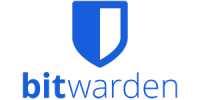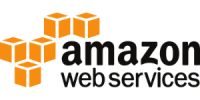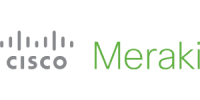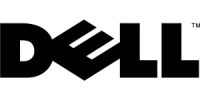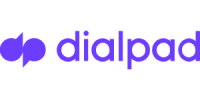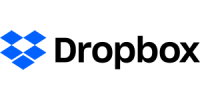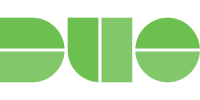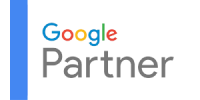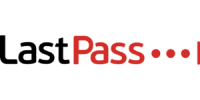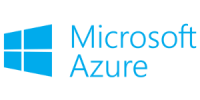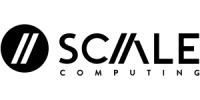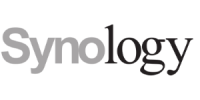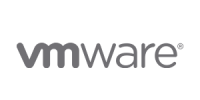Managed IT
How Microsoft Copilot Empowers Small and Medium Business
It is an ongoing challenge for small and medium
Read More »
January 8, 2025

Managed IT
Benefits of Managed IT Services in Mt. Vernon Indiana
https://www.probleu.com/wp-content/uploads/Benefits-of-Managed-IT-Services-in-Mount-Vernon-Indiana-square.mp4
Read More »
October 7, 2024

Managed IT
Benefits of IT Management Services for Restaurants in Henderson Kentucky
Why It is Advantageous for Restaurants in Henderson, Kentucky,
Read More »
September 9, 2024

IT Consulting
Why Hiring an IT Consulting Company in Princeton Indiana, is a Smart Business Move
Hiring an IT Consulting Company in Princeton, IndianaWith the
Read More »
September 5, 2024

IT Security
Bolstering Cyber Security for Small Businesses in Bloomington Indiana
In this age of digital technologies, one fact stands:
Read More »
June 10, 2024

VoIP
Advantages to Switching to GreenLink Networks’ Cloud Phone System
Are you seeking to improve your organization’s communications and
Read More »
April 30, 2024

IT Consulting
ProBleu Again Receives Highly Respected Industry Award in 2024
Contact:Craig [email protected] ProBleu Recognized on CRN’s 2024 MSP 500
Read More »
April 18, 2024

Managed IT
Business Data Backup and Disaster Recovery Benefits
In today’s era of digital transformation, firms extensively use
Read More »
March 19, 2024

Cloud
The Importance of Disaster Recovery for Indianapolis Businesses
Data Backup and Disaster Recovery for Indianapolis BusinessesIn this
Read More »
June 29, 2023

IT Consulting
Indianapolis IT Consulting: Smart Investment for Businesses
Why Businesses Are Investing In IT Consulting As the
Read More »
June 19, 2023

Managed IT
Transitioning to Managed IT Services For Indianapolis Businesses
Making the Switch: Transitioning to Managed IT ServicesBefore diving
Read More »
June 9, 2023

IT Security
Managed Security Services In Indianapolis Keep Business Safe
How Managed Security Services In Indianapolis Keep Your Business
Read More »
May 19, 2023
812-330-0750
GET A NO-COST ONSITE IT EVALUATION
// Identify gaps and boost your efficiency.
Contact UsCategories
Recent Posts
- How Microsoft Copilot Empowers Small and Medium Business
- Benefits of Managed IT Services in Mt. Vernon Indiana
- Benefits of IT Management Services for Restaurants in Henderson Kentucky
- Why Hiring an IT Consulting Company in Princeton Indiana, is a Smart Business Move
- Bolstering Cyber Security for Small Businesses in Bloomington Indiana